Thank you!
Your meeting was scheduled successfully! A calendar invite was sent to your email.
To learn more about the AdScale platform before our call, click here.
Easily create highly converting campaigns with AI
Target the right audience with the right offering at the right time
Improve your marketing efforts with video ads created by AI
Boost ad performance with 24/7 AI Optimization
Generate engaging ad copy with native ChatGPT
Boost retention and increase customer lifetime value with personalized messages directly to their phones
Turn customer data into revenue with email automation
Leverage the power of your store’s data to improve customer acquisition
Learn about AdScale for Agencies
Get professional articles and growth strategies
See what our customers say about AdScale
Partner with AdScale
Contact AdScale with any questions
Find answers to your questions
Learn more about our integrations
Your meeting was scheduled successfully! A calendar invite was sent to your email.
To learn more about the AdScale platform before our call, click here.
Choose your Ecommerce Platform
By creating an account you agree to our Terms of Service.

We sent you an email
Check your inbox for the installation instructions of AdScale for your WooCommerce Store
If it hasn’t, click here.
How to install the AdScale Plugin:
On your Woo store admin, go to
Plugins > Add New
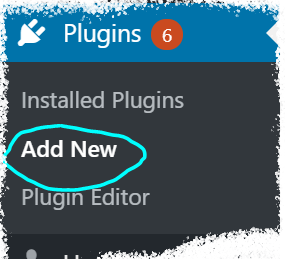
Upload the Plugin file and
click on Install Now
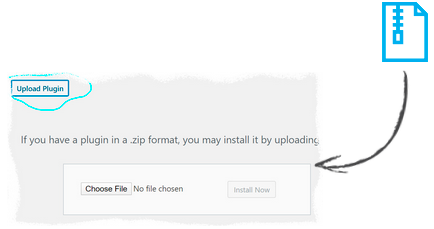
Click on Activate Plugin
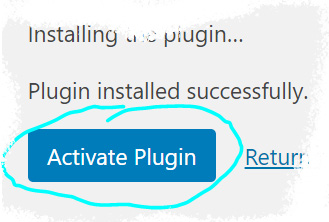

We sent you an email
Check your inbox for the installation instructions of AdScale for your WooCommerce Store
If it haven’t, click here.
How to install the AdScale Plugin:
On your PretaShop admin, go to
Modules > Module Manager > Upload Module
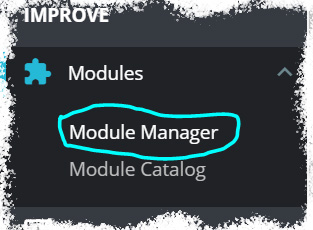
Upload the module file
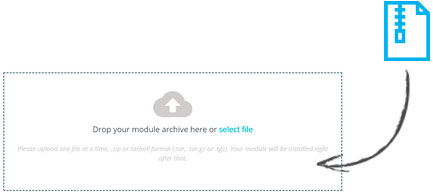
Click on Configure
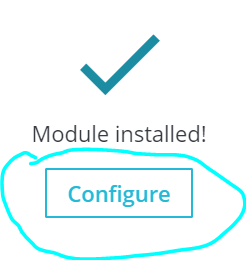

We sent you an email
Check your inbox for the installation instructions of AdScale for your WooCommerce Store

We sent you an email
Check your inbox for the installation instructions of AdScale for your WooCommerce Store


If it haven't, click here.
How to install the AdScale Plugin on Magento 1.9
Extract the plugin file, and using your FTP tool Upload the folder to the Magento Directory.
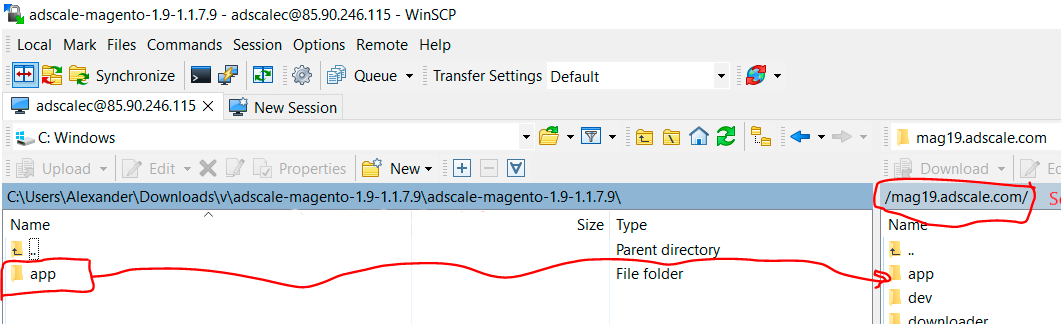
Go to Magento Admin Panel > System > Configuration
Under AdScale, click on Extension Options
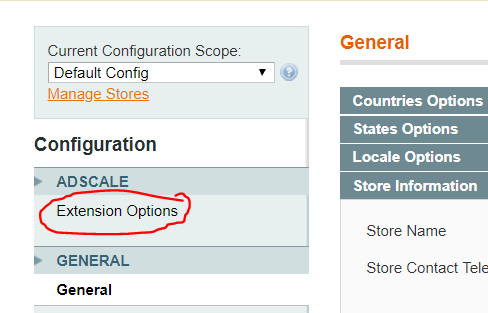
Having troubles? Contact our support team

If it haven't, click here.
Extract the plugin file, and using your FTP tool Upload the folder to the Magento Directory.
Run the following commands in PHP:
Go to Magento Admin > Stores > Configuration and Click on AdScale > Enable
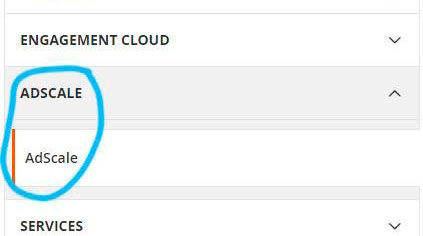
Having troubles? Contact our support team

If it haven't, click here.
Extract the plugin file, and using your FTP tool Upload the folder to the Magento Directory.
Run the following commands in PHP:
Go to Magento Admin > Stores > Configuration and Click on AdScale > Enable
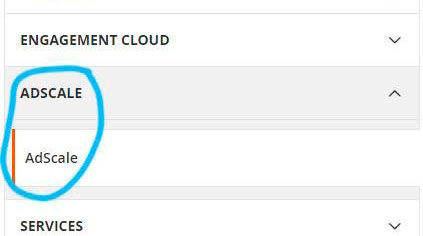
Having troubles? Contact our support team

If it haven't, click here.
Extract the plugin file, and using your FTP tool Upload the folder to the Magento Directory.
Run the following commands in PHP:
Go to Magento Admin > Stores > Configuration and Click on AdScale > Enable
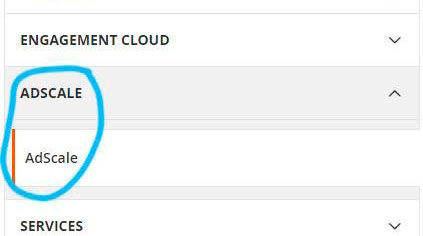
Having troubles? Contact our support team

We sent you an email
Check your inbox for the installation instructions of AdScale for your WooCommerce Store
Your download will strat in a few seconds.
If it haven’t, click here.
How to install the AdScale Plugin:
On your OpenCart admin, go to Extensions > Installer
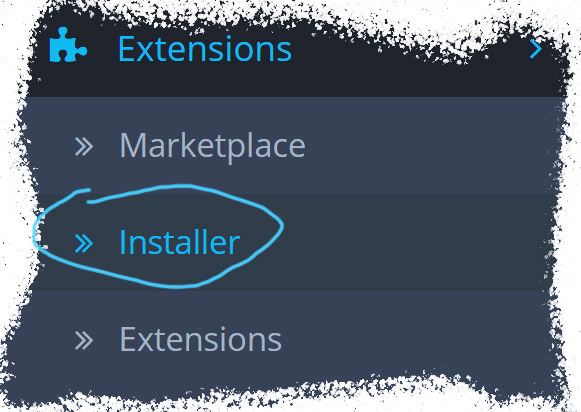
Upload the plugin file
Go to Extensions & pick Modules (under Extension Type)
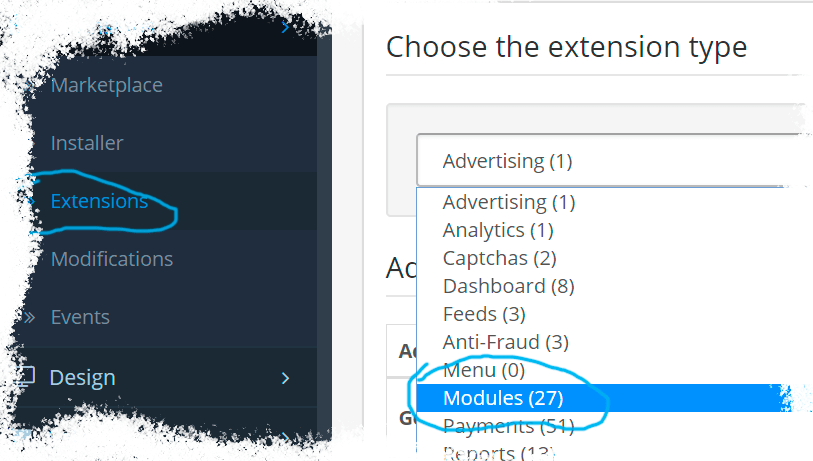
Next to AdScale,
click: 
and then

We sent you an email
Check your inbox for the installation instructions of AdScale for your WooCommerce Store


We sent you an email
Check your inbox for the installation instructions of AdScale for your WooCommerce Store
Let’s hear a bit more about your business

We sent you an email
Check your inbox for the installation instructions of AdScale for your WooCommerce Store
Let’s hear a bit more about your business
Let's hear a bit more about your business